Mastering Mathematical Functions in Excel: A Comprehensive Guide
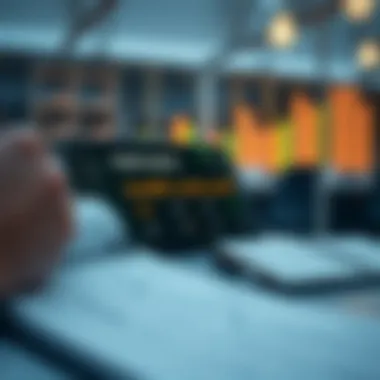

Intro
In today’s data-driven world, the capacity to manipulate and analyze numbers effectively is invaluable. Microsoft Excel, a stalwart in data management, provides a plethora of mathematical functions that can significantly enhance our ability to perform calculations with remarkable efficiency. Whether you are looking to handle simple sums or dive into complex statistical analyses, mastering these functions can transform the way you work with Numbers.
Excel is not just a spreadsheet; it’s a powerhouse that can turn tedious data into actionable insights. This guide aims to merge both the theoretical and practical aspects of Excel’s mathematical functionalities, making it accessible for everyone from rookies to seasoned users.
So, why should one delve into Excel’s mathematical functions? Well, apart from the obvious utility it provides in calculations, these tools can facilitate better decision-making, optimize performance, and provide clarity in presenting data-driven narratives. With the right skills, Excel can be your best ally in ensuring that your data work is not only accurate but also efficient and impactful.
This guide is structured to unfold systematically, addressing critical functions, practical approaches, and applications that can enhance your Excel experience. By the end, you will not only have a robust understanding of mathematical functions in Excel but also practical strategies to implement them in everyday tasks.
Understanding Excel's Mathematical Capabilities
Excel has evolved over the years from a mere spreadsheet application to a powerful tool capable of performing complex mathematical functions. This shift is pivotal, especially for individuals involved in finance, business analytics, or any domain where data interpretation is crucial. Understanding Excel's mathematical capabilities equips users to tackle real-world problems more efficiently.
Being able to manipulate data with precision can make a significant difference, whether one is balancing a budget, analyzing sales data, or forecasting trends. Excel doesn’t just offer the tools; it empowers users to harness their analytical skills.
Prelims to Excel as a Calculation Tool
Microsoft Excel is often thought of as just another software tool for entering numbers. However, it is much more than that. Its grid of rows and columns serves as a canvas for performing complex calculations in a structured and user-friendly manner.
With its extensive collection of built-in functions and formulas, Excel allows users to carry out everything from simple arithmetic to intricate financial calculations.
For instance, when budgeting, one can simply enter expenses into the cells and use Excel’s sum function to quickly total the figures. This not only saves time but also minimizes the risk of human error—an essential factor when dealing with significant financial decisions.
Moreover, its flexibility means that users can create customized formulas as needed to adapt to specific situations. The ability to perform calculations instantly can make the difference between an informed decision and a guesswork approach.
The Role of Formulas in Excel
Formulas in Excel act as the engine behind its mathematical prowess. A formula is essentially an equation you put into a cell to perform calculations, and these can manipulate and analyze data in various ways.
For example, one might use the formula to add the values of two cells together. But the possibilities expand infinitely when you incorporate functions such as , , or even conditional formulas like .
The workflow can evolve into something quite sophisticated:
- Dynamic: Formulas recalculate automatically as data changes, ensuring that results are always current.
- Varied: Users can stack functions to create more elaborate calculations, which allows for sophisticated data manipulation.
- Interactive: Through techniques like references and lookups, users can engage with the data while maintaining the integrity of the calculations.
"Excel seamlessly bridges the gap between mere data entry and insightful analysis, giving power back to the user."
Ultimately, mastering these formulas is not just about knowing their syntax but understanding when and how to apply them to solve problems effectively. Without a doubt, understanding how to leverage Excel's mathematical capabilities through its formulas opens up a whole new world of possibilities.
Basic Arithmetic Operations
When it comes to utilizing Excel for mathematical purposes, mastering basic arithmetic operations is a fundamental skill that lays the groundwork for more complex functions and computations. Understanding how to effectively use addition, subtraction, multiplication, and division within Excel not only improves efficiency but also paves the way for accurate data analysis and decision-making. This section discusses each operation, highlighting their significance and practical applications.
Adding Values Together
Adding values in Excel is straightforward, yet it's a building block of financial modeling and analyses. Using the SUM function or simply employing the plus sign allows users to accumulate numbers quickly. For example, if you're tracking expenses, having a running total can help you stay within budget. The formula for adding a series of numbers could look like this:
=SUM(A1:A10)
=A1-A2
=A1*B1
=A1/B1
By inputting individual numbers, cell references, or even a range, you can easily calculate totals. However, understanding how to effectively manage large datasets with the SUM function is vital for efficiency in both business and personal finance tasks.
Employing the AVERAGE Function


Similar to the SUM function, the AVERAGE function serves to simplify number crunching. Rather than computing the mean manually, you can simply use this function to get the job done. The syntax is similar to SUM:
It’s worth noting that the AVERAGE function will ignore empty cells and text, making it quite useful for dealing with varied data types. This function is particularly valuable in scenarios like calculating student grades or assessing financial performance over a period.
MAX and MIN Functions in Data Analysis
Understanding the highest and lowest values in a dataset can provide critical insights, and that’s precisely what the MAX and MIN functions deliver. The syntax for these functions is straightforward:
By knowing the extremes of your data, you can better understand ranges, variances, and will aid in making informed decisions. For instance, if you're analyzing sales data, identifying the highest and lowest sales periods can help in both assessing performance and strategizing for future success.
Key Insight: Mastering these basic functions lays a firm foundation for performing more advanced analyses and contributing towards data-driven decision making.
Remember, while Excel offers a plethora of functions at your fingertips, becoming proficient means understanding when and how to use them effectively. For further learning resources, you can visit Excel Functions Overview at Microsoft or check out tutorials on platforms like Khan Academy.
By synthesizing this knowledge, readers can equip themselves with the necessary tools to navigate Excel's capabilities with confidence, transforming how they interact with mathematical functions.
Logic and Conditional Functions
Logic and Conditional Functions hold a significant place in the realm of Excel functionalities. They empower users to introduce decision-making capability into their spreadsheets. This essentially means that rather than merely crunching numbers, users can have Excel output results based on certain criteria or conditions. For instance, a budget spreadsheet can automatically flag overspending in red, or a sales tracker can highlight outstanding deals based on performance targets. This type of automated decision-making not only streamlines workflow but also enhances accuracy.
The ability to set such conditions elevates data management far beyond basic calculations. Whether you’re evaluating sales data or analyzing survey results, these functions help make sense of complex data sets. Moreover, they contribute immensely to data insights, allowing users to derive conclusions quickly. But to harness these capabilities effectively, understanding how these functions work and how to implement them is crucial.
Understanding IF Functions
The IF function is often touted as the king of Excel's logical functions. It operates on a basic principle: if a certain condition is met, it produces one result; if not, it delivers another. This can be incredibly useful for straightforward comparisons, such as determining if sales have exceeded a specific target.
An intuitive example of an IF function could look like this:
excel =IF(A1 > 100, "Above Target", "Below Target")
In this formula, depending on the score in cell A1, you can obtain multiple outputs—A, B, C, or F—without creating multiple formulas. Nested IF statements, while powerful, require careful planning and organization to avoid chaotic results and tedious maintenance. It's essential to keep track of each condition and response succinctly.
Utilizing AND and OR Functions
To further refine decision making, Excel offers AND and OR functions that work in tandem with IF functions. By employing these, you can evaluate multiple conditions simultaneously—like examining whether a product meets both quality and sales standards before listing it as "approved" or "rejected."
For instance, using AND:
This suggests a successful status only if both conditions apply. On the flip side, the OR function iterates another aspect by returning true if at least one of the conditions is met. Here’s how it looks:
In the business world, these functions can significantly amplify reporting capabilities. Being able to combine conditions leads to sharper insights and better strategies.
With practice, delving deep into Logic and Conditional Functions will help you maximize Excel's potential and transform data into actionable insights. It’s not just numbers but informed decisions that drive success in any endeavor.
Data Analysis and Statistical Functions
Data analysis and statistical functions are pivotal in harnessing the true power of Excel. These tools equip users to interpret and manipulate data effectively, leading to informed decision-making based on quantitative evidence. In a world where data drives decisions in every sector—from finance to healthcare—the ability to analyze this data competently cannot be overstated. Individuals and organizations alike benefit from understanding trends, evaluating performance, and making predictions that can lead to strategic advantages.
Understanding data analysis in Excel is not just about performing calculations; it’s about making sense of numbers and identifying patterns that can be pivotal in various applications. Below, we delve into specific functions that can enhance your analytical capabilities.
Using COUNT and COUNTA Functions
The COUNT and COUNTA functions are foundational tools in any data analyst's toolbox. The COUNT function is useful for determining how many numeric entries exist in a specified range. For instance, if you want to find out how many sales transactions were recorded in a week, this function serves your purpose effectively. In contrast, COUNTA counts all non-blank cells, which includes text entries and various data types aside from just numbers. Therefore, when assessing a dataset, if you want to gauge participation in a survey that may include textual comments alongside numeric evaluations, COUNTA becomes instrumental.
Maintaining an orderly and accurate count can save headaches later. Without this data, one may inadvertently overlook important insights from surveys or clinical data, leading to flawed conclusions.
Employing STDEV and VAR Functions
When it comes to analyzing data variability, the STDEV and VAR functions take center stage. These functions help measure the dispersion in your dataset. STDEV determines how spread out the numbers in your data set are, revealing the extent to which they deviate from the mean. In finance, for instance, a high standard deviation often pinpoints a volatile investment, signaling investors to tread carefully.


On the other hand, VAR gives you the variance, another way to present the extent of these deviations. Understanding variance is crucial, especially when making forecasts. High variance may hint at risks or uncertainties, while low variance could indicate stability or predictability in performance metrics.
The Importance of PIVOT Tables in Analysis
PIVOT Tables are arguably one of the most powerful features Excel offers for data analysis. This tool allows users to summarize large datasets quickly and efficiently. Imagine having thousands of rows of sales data; sifting through that long list can make one feel like searching for a needle in a haystack. With PIVOT Tables, however, you can arrange your data into a comprehensible format, providing clear insights at a glance.
"PIVOT Tables transform messy raw data into interactive summaries that can significantly enhance your analytical prowess."
One of the remarkable aspects of PIVOT Tables is their flexibility. You can rearrange them on the fly, drag and drop fields, and apply filters or groupings. Suppose an organization wants to analyze sales by region; a quick glance at a PIVOT Table can reveal regional performance without navigating through endless pages of raw data. This ability not only streamlines reports but also encourages data-driven dialogue in decision-making meetings.
Visualizing Mathematical Data
Visualizing data is not just about making things look nice; it's about ensuring that complex information becomes comprehensible at a glance. As the saying goes, "A picture is worth a thousand words," and this rings especially true in the context of data analysis within Excel. When mathematical data is presented through well-designed visual aids like charts and graphs, it transforms numbers into insights. Readers can quickly discern trends, patterns, and anomalies that might otherwise be buried in rows and columns of raw data.
One significant benefit of visualizing mathematical data in Excel is improved decision-making. Decision-makers often grapple with extensive datasets, and sifting through them can be more laborious than looking for a needle in a haystack. However, by converting these datasets into visual formats, stakeholders can make informed choices based on the insights more efficiently.
Additionally, visualizations can enhance presentations. When showcasing mathematical findings or financial forecasts to teams or clients, graphs and charts add a layer of professionalism. They not only illustrate points but also contribute to engaging the audience, thereby making the information more memorable.
Here are a few points to consider about visualizing mathematical data in Excel:
- Clarity: A well-designed chart can clarify complex relationships.
- Engagement: Visuals can pique interest and maintain attention.
- Insight Extraction: Patterns that may be overlooked in tables can be easily spotted in graphics.
"Effective data presentation can turn a complicated analysis into a clear story to tell."
It's crucial to remember that the method of visualizing data must align with the type of data being analyzed and the message one wishes to convey. Not every dataset requires high-end chart types; sometimes a simple bar graph or a pie chart can do the trick. The focus should always be on effectiveness over aesthetics.
Creating Charts and Graphs
In Excel, the creation of charts and graphs is remarkably user-friendly. For anyone who has dabbled in Excel, navigating to the 'Insert' tab and discovering the various choices available is often the first step in charting your data. Whether it be a column, line, or scatter plot, each chart serves a specific purpose, and knowing which one to use is key.
- Column charts are excellent for comparing different groups.
- Line graphs are perfect for exhibiting how data trends over time, showcasing upward or downward movements clearly.
- Pie charts visually represent proportions, giving immediate insight into relative sizes.
Before constructing a chart, one should prioritize the data’s context. Arranging data correctly in rows and columns is essential. Don't forget to give attention to titles and labels, as those will guide viewers in interpreting what they see. Engaging visuals require clear legends, axis titles, and annotations where needed. The goal? To ensure no one feels lost in translation.
Here's a straightforward method to create a basic chart:
- Select your Data – Highlight the relevant data range.
- Choose Insert Tab – Navigate to the top ribbon and click on "Insert."
- Pick Chart Type – Select the chart that suits your data narrative best.
- Customize Your Chart – Use Chart Design tools to modify colors, legends, and labels for clarity.
Utilizing these basic steps, anyone can make their data visually striking while enhancing the narrative they wish to convey.
Utilizing Conditional Formatting
Conditional formatting is a superb tool in Excel that allows users to apply specific formatting to cells that meet certain conditions. It’s like highlighting the good stuff in a book—you can scan through and catch the essential points without laboriously reading every single line.
This feature is especially useful for quickly identifying trends and exceptions. Take, for instance, a budget sheet where negative numbers need urgent attention. You can set a condition that turns those cells red, ensuring they stand out. A visual cue can be worth its weight in gold in fast-paced environments like finance or project management.
Here's why conditional formatting is valuable:
- Quick Identification of Outliers: Users can easily flag values that deviate significantly from the norm.
- Trend Visualization: Apply color scales or data bars to represent performance changes over time, turning a mere table into a colorful gauge of progress.
- Enhanced Data Comparisons: Use icons to gain immediate insights into whether certain data points meet specific criteria.
To harness the power of conditional formatting:
- Select the cells you want to format.
- Go to the Home tab on the ribbon.
- Click on Conditional Formatting. Choose the formatting rule type you want to implement. For example, select "Highlight Cells Rules" if you're focusing on specific numbers.
- Set the rules, and Excel will handle the rest, transforming your cells based on the criteria established.
In wrapping up this segment on visualizing mathematical data, it can be said that transforming numbers into visuals not only aids understanding but also cultivates a culture of data-driven decision-making. By mastering charts, graphs, and conditional formatting, Excel users can elevate their mathematical insights and present them clearly and effectively.
Practical Applications of Math in Excel
In the modern workspace, the efficacy of mathematical computations in Excel is paramount. The proficiency in utilizing Excel for practical applications transcends simple data entry—it is about transforming raw numbers into insightful narratives. Thus, grasping mathematical functions not only amplifies productivity but also enhances decision-making capabilities in various contexts. From budgeting to forecasting, the following sections will elucidate how Excel serves as an indispensable tool in addressing diverse financial scenarios.
Budgeting and Financial Planning
Budgeting is a core foundation of financial stability for both individuals and organizations. With Excel, users can efficiently create and monitor budgets tailored to their specific needs. The ability to manipulate various mathematical functions allows one to forecast expenses and track financial allocations accurately.
For instance, one can employ the SUM function to tally monthly expenditures across categories—food, transportation, entertainment, and more. This aggregation provides visibility into spending habits, empowering users to make better choices.
Moreover, conditional formatting can help highlight overspending in specific areas. This visual representation encourages better financial discipline and sparks proactive adjustments.
Here’s a quick rundown of how to set up a basic budget:


- Organize your expenses: List categories in one column and amounts in another.
- Utilize the SUM function: Calculate total expenditures easily by referencing the relevant cells.
- Incorporate forecasting formulas: Predict future costs based on historical data.
Make it a habit to revisit your budget periodically. This relentless refinement can help identify trends over time, making your financial planning not just a reactive measure, but a strategic initiative.
Forecasting and Trend Analysis
Forecasting is all about predicting future trends based on past data—an essential skill in any financial enthusiast's toolkit. Excel’s mathematical prowess makes this task feasible and straightforward. By harnessing statistical functions like FORECAST or TREND, users can anticipate future values based on existing datasets.
To begin forecasting:
- Collect historical data: Ensure your past data is accurate and well-organized in Excel.
- Use the LINEST function: This linear regression tool can help fit a trend line to your data, providing a mathematical model to predict future points.
- Graph your findings: Visualizing trends not only aids in understanding but also helps communicate insights effectively.
"Accurate forecasting is the bridge between data and decision-making."
An adept approach to trend analysis not only empowers users to capitalize on market shifts but also minimizes risks associated with uninformed decision-making. Staying ahead of the curve can mean the difference between thriving and merely surviving in a competitive landscape.
Creating Dashboards for Decision Making
Dashboards serve as visual command centers, aggregating key performance indicators, financial metrics, and actionable insights onto a single screen. Excel’s robust features allow users to craft custom dashboards that cater directly to their operational demands.
The process generally involves:
- Data Compilation: Pull relevant data from various sources into a centralized spreadsheet.
- Data Visualization: Use charts and graphs to convey complex information quickly. Excel offers an assortment of formatting options that enhance comprehension.
- Interactivity: Consider implementing slicers or data validation techniques to allow users to filter data dynamically. This feature enhances user engagement and utility.
The ultimate goal is to ensure that decision-makers can access the right information at the right time. Whether evaluating budget progress or analyzing sales trends, a well-structured dashboard can significantly streamline the decision-making process, making it more informed and efficient.
By effectively employing Excel’s mathematical capabilities in budgeting, forecasting, and dashboard creation, users can transform how they approach financial planning and analysis. This transition from simple calculations to data-driven decision-making is where the true power of Excel lies.
Troubleshooting Common Issues
When navigating through Excel’s myriad functions, you might occasionally encounter bumps in the road. Understanding how to troubleshoot common issues is vital, not only for resolving problems but also for enhancing your overall proficiency with this powerful tool. Often, the ability to quickly identify and correct issues can save valuable time and prevent frustration, especially when working on important projects.
Identifying Formula Errors
Errors in formulas are a common hurdle. An unexpected error or a can throw a wrench in your plans. Excel often provides error messages that can guide you in finding the problem. Here's how to navigate through them:
- Check for Formula Syntax: Ensure your formulas follow the correct structure. For instance, functions need parentheses and commas in the right places.
- Use the Formula Auditing Tool: This feature shows you the precedence of operations and helps identify where the issue lies without you having to comb through the entire spreadsheet.
- Evaluate Nested Functions: If you’re using nested functions, evaluate them step-by-step. This helps pinpoint which function is causing the issue.
- Error Checking Options: Excel offers error checking features that can automatically sense and highlight common mistakes in formulas. Activate this under the formulas tab in the ribbon.
"Recognizing and fixing formula errors fosters not just skill, but confidence."
Being able to identify these errors can pave the way for smoother calculations and deliver a sense of accomplishment.
Correcting Data Entry Mistakes
Data entry mistakes can lead to significant discrepancies in outcomes. Even a single typo might flip the result on its head! Here’s how to keep your data tidy:
- Double-Check Input Values: Always verify your data. A quick glance may not be enough, so take the time to review for accuracy.
- Incorporate Data Validation: This is an excellent feature that restricts the type of information entered into a cell. For example, you can set parameters that only allow numeric entries in certain fields.
- Use Find and Replace: This can be particularly handy if you've entered data multiple times and a mistake exists in each instance.
- Utilize Undo Function: If you catch a mistake immediately after entering, don’t forget! You can simply undo your last action with Ctrl+Z.
Maintaining clean, accurate data is the backbone of effective analysis and calculation in Excel. The effort you put into rectifying these issues will ultimately pay off, ensuring that your outputs are as reliable as the methods you employ to create them.
Culmination
Troubleshooting common issues may seem like a chore, but it prepares you for a smoother Excel experience. Mastering the art of spotting errors and resolving data entry mistakes is essential not just for professionals in finance or data analysis but for anyone who relies on Excel for calculations and reporting. By becoming adept at these troubleshooting techniques, you set yourself up for success in all your Excel endeavors.
Advanced Mathematical Techniques
In the realm of Excel, advanced mathematical techniques play a pivotal role in enabling users to tackle intricate problems with precision. These techniques extend beyond basic operations, providing tools that can manipulate data in powerful ways. Mastering these methods not only enhances efficiency but also allows for deep insights into complex datasets. Such skills are invaluable for both a seasoned analyst or a beginner just dipping their toes into data manipulation.
Utilizing advanced techniques can lead to several benefits:
- Enhanced Efficiency: Functions like array formulas and Solver save time and reduce the need for extensive manual calculations.
- Increased Accuracy: With built-in functions tailored for specific tasks, the accuracy of calculations is significantly boosted, minimizing human error.
- Informed Decision-Making: By extracting complex insights and forecasting outcomes, users empower their decision-making process with solid data grounding.
When adopting these techniques, consider factors such as the complexity of the data and your familiarity with Excel’s advanced capabilities. Having a firm grasp on how these techniques function not only aids in immediate tasks but also facilitates growth into more sophisticated analytical scenarios.
Using Array Formulas
Array formulas can be thought of as supercharged formulas; they can perform multiple calculations on one or more items in an array and return results in a single cell. These formulas deserve attention, especially when working with large datasets that could be convoluted.
To create an array formula, you simply enter the formula, but instead of pressing Enter, you hit Ctrl+Shift+Enter. This special key combination tells Excel that you are creating an array formula. One significant aspect is how array formulas can combine operations that would need lengthy individual formulas into one concise expression.
Example of an Array Formula:
To multiply two ranges and sum the results: excel =SUM(A1:A10*B1:B10)







